The graphic file can be inserted as a link or embedded in the CimEdit screen.
Whether or not you check Insert as link depends on your system requirements.
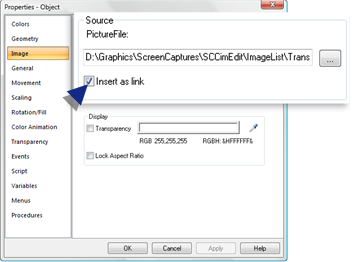
When Insert as link is:
|
Cleared |
(Default) The graphic file is embedded in the CimEdit screen. |
||
|
|
Advantage |
Once the graphic file is embedded you do not have to think about its location. |
|
|
|
Issue |
|
|
|
Checked |
The file is linked to the CimEdit screen. |
||
|
|
|
If the CimEdit screen |
|
|
|
|
Has been saved |
(Has a name), the path is relative in most cases. |
|
|
|
Has not been saved |
An absolute path will be retained. |
|
|
Advantage |
|
|
|
|
Issue |
The picture will display only when the graphic file exists in the specified location. If the file's name or location changes and the link is not updated, CimEdit will log an error into the Status Log as follows. “Could not find file at C:\MyImages\Picture.jpg.”
|
|
|
Graphic images and transparency. |