Select Colors in the Properties - Object dialog box.
Options that can be applied to the selected graphic object's color (and intrinsic transparencies) are as follows.
|
Transparent |
|
|
Solid color |
Select the following to make the graphic object's color (and intrinsic transparencies) transparent.
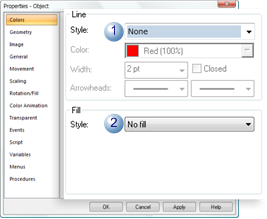
|
|
Field |
Select |
|
1 |
Line Style |
None (unless you want the image to have a border). |
|
2 |
Fill Style |
No fill |
Solid Color
Any solid color can be assigned to the object's color (and intrinsic transparencies).
The color can be from 0% (transparent) to 100% opaque.
Select the following.
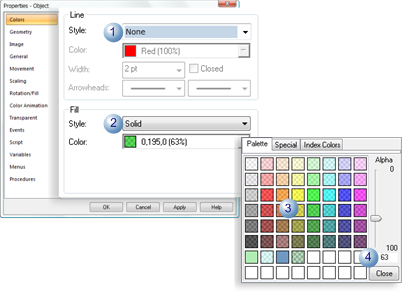
|
|
Field |
Select |
|
1 |
Line Style |
None (unless you want the image to have a border). |
|
2 |
Fill Style |
Solid |
|
3 |
Palette |
Any color |
|
4 |
Alpha |
Percent color opacity. |
|
Step 4. Change the color in the graphic object. |