Click in the Drawing>Edit group on the CimEdit Ribbon bar.
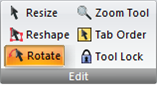
Click the object to be rotated.
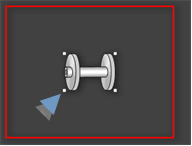
The selected object is surrounded by four handles.
Select one of the object's four handles.
Rotation anchor options are
|
Around one of the object's handles. |
|
|
Around the object's center point. |
Rotation Anchor: An Object's Handle.
Select one of the object's four handles.
Drag the handle.
Result: The object rotates around the diagonally opposite handle in the direction you drag the cursor.
Example
A wire spool is selected to rotate from left to right around its top, right handle.
|
|
|
|
A |
The lower left handle is selected. A transparency of the original position displays while the object is being rotated. |
|
B |
The spool rotates around the top, right handle. |
|
C |
The selected handle displays as a rotation cursor. |
Rotation Anchor: An Object's Center Point
Select one of the object's four handles.
Hold down the Ctrl key while you drag the handle.
Result: The object rotates around its center point in the direction you drag the cursor.
Example
A wire spool is selected to rotate from left to right around its center point.
|
|
|
|
A |
The lower left handle is selected. A transparency of the original position displays while the object is being rotated. |
|
B |
The spool rotates around its center. |
|
C |
The selected handle displays as a rotation cursor. |
![]() Tip: Hold down the Shift key to constrain the rotation to
45-degree increments.
Tip: Hold down the Shift key to constrain the rotation to
45-degree increments.
|
Change an object's display angle. |