CimView can gather point information from any project on your network that is broadcasting.
You will need to identify where the information comes from through either of the following.
|
Point editing specification in CimEdit |
|
|
Unqualified points. |
|
|
Qualified points. |
Point editing specification in CimEdit
Click the
button ![]() .
.
Click button.
The Options dialog box opens.
Select Edit.
Choose from the following options.
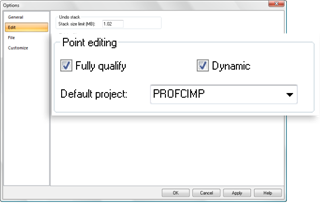
|
Checked Box/Field |
Description |
|
Fully qualify |
Makes the points fully qualified. |
|
Dynamic |
(Enabled when the project is running) enables dynamic configuration. |
|
Default project |
From drop-down list, default project for which the points are fully qualified. |
Unqualified Point
An unqualified point just specifies the Point ID.
Example
MYPOINT
Information about an unqualified point can come from the locally running project or from the default project determined by the /project <project> command line option used.
Unqualified points are best used when you:
![]() Have a single-node
application.
Have a single-node
application.
![]() Are creating CimView screens in a
project that will be copied.
Are creating CimView screens in a
project that will be copied.
![]() Want to create a screen to view
points with the same IDs from different projects.
Want to create a screen to view
points with the same IDs from different projects.
To get information about the point, CimEdit and CimView use the following steps to fully qualify an unqualified Point ID:
An Open Screen or Overlay Screen action can specify a project to be used to fully qualify any unqualified Point IDs. When a user opens a screen using one of these actions, the project specified in the action is used to fully qualify any unqualified Point IDs.
If a command line is used to open CimEdit or CimView, and the /project option is used, that project is used to fully qualify any unqualified Point IDs.
If the screen is in a project directory, that project is used to fully qualify any unqualified Point IDs.
If you are on a Server and a single project is currently running, that project is used to fully qualify any unqualified Point IDs.
If you are on a Server and multiple projects are running, the project that was started first is used to fully qualify any unqualified Point IDs. However, this behavior can be modified by using the PROJECT_ID global parameter.
If you are on a Viewer, unqualified Point IDs are unavailable.
Fully Qualified Point
A fully qualified point is prefaced with a project name, node name or IP address.
Example:
\\MYPROJ\MYPOINT
\\SERVER1\MYPOINT
\\111.36.2.13\MYPOINT
Information about a fully qualified point always comes from the project specified in the Point ID. The project can be identified by its name or by its node or IP address.
Fully qualified points are best used when you have multiple projects running on the network at the same time. When you create a CimView screen using fully qualified Point IDs and use that screen on any computer running CIMPLICITY software, the point information always comes from the projects you specified in the Point IDs.
|
Points configured in CimEdit. |