(CimEdit only)
Select a point in the Point View window.
Do the following.
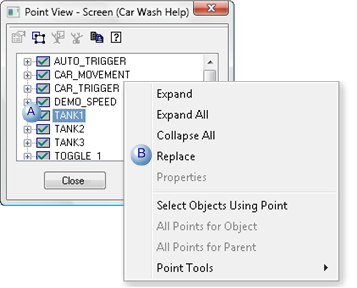
|
A |
Right-click the point in the Point View window. |
|
B |
Select Replace on the Popup menu. |
Enter the new name.
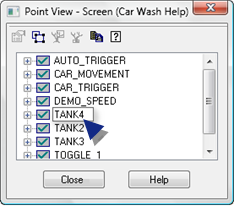
Press Enter on the keyboard.
A messages displays asking you to confirm the replacement.
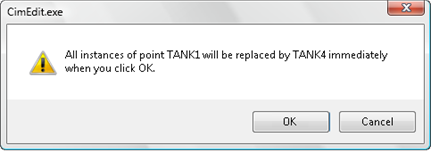 .
.
Click to confirm.
Note: Clicking cancels the replacement.
Result: The following happens when you click OK.
If the new point
|
Exists |
CimEdit proceeds with the replacement. The replacement point location in the Point View ascending list is based on its name relative to other points in the list. |
|
|
|
|
Does not exist |
A message displays warning that the point does not exist. |
|
|
|
![]() Important: If you change the name of a
Point ID to an array point element:
Important: If you change the name of a
Point ID to an array point element:
![]() An array point element cannot be
used in alarm state color animation.
An array point element cannot be
used in alarm state color animation.
![]() You may get invalid expressions if
the point you are replacing
You may get invalid expressions if
the point you are replacing
![]() Already has an element
specified
Already has an element
specified
![]() Is used in alarm state
functions
Is used in alarm state
functions
A Point Replace Warning dialog box reviews the array point restrictions and asks you if you want to replace the Point ID anyway.
Click to the Point ID or your request.
|
4. Make changes through Point View. |