|
Configuration. |
|
|
Runtime example. |
Visibility animation lets you display or hide screen elements based on the evaluation of an expression.
Select the object that will or will not display.
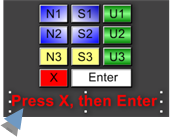
Open the object's Properties dialog box.
Select Color Animation>
Enter an expression in the Expression field in the Visibility box.
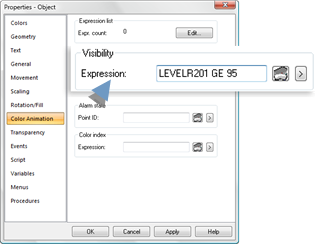
The expression can be one or more point ID's and mathematical operators that will be evaluated during runtime as follows.
|
Evaluation |
The object is: |
|
TRUE |
Visible. Users can execute any procedures assigned to the object. |
|
FALSE |
Invisible Users cannot access procedures associated with the object. |
Click .
CimEdit will evaluate the expression during runtime.
Runtime Example
An arrow is configured to be visible or invisible base on the configured Visibility expression.
The expression uses the following point.
|
Point ID |
Type |
Class |
|
N2B |
Virtual |
Boolean |
Expressions in the list are as follows.
|
Expression |
|
N2B EQ 1 |
Note: The point N2B must equal 1 for the selected object to be visible.
Runtime Example
An operator must press X+Enter on an on screen keypad when a point (LEVELR201) value is equal to or greater than 95.
The expression was entered for instruction text in the Visibility>Expression field.
During runtime:
![]() The point value is equal to or
greater than 95.
The point value is equal to or
greater than 95.
Instruction text displays on the screen.
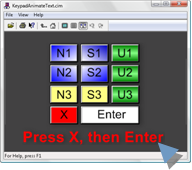
![]() The point value is less than
95.
The point value is less than
95.
Instruction text does not display on the screen.
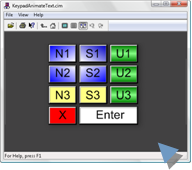
|
6. Attribute animation. |