|
Open a new frame container. |
|
|
Open an existing frame container. |
|
|
Frame container toolbar and menu items. |
Open a new frame container
Choose one of the following methods.
Click in the Arrange>Frame group on the CimEdit Ribbon bar.
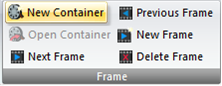
Result: A new frame container opens displaying the Frame Container toolbar.
A Frame Container toolbar displays and corresponding Frame menu selections can be enabled.
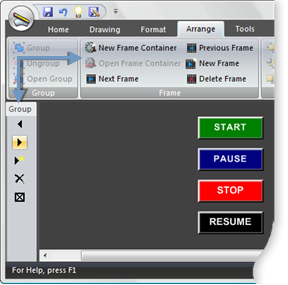
Open an existing frame
Select a frame container on the CimEdit screen.
Note: The frame container size is determined by its widest frame. The handle's display that size.
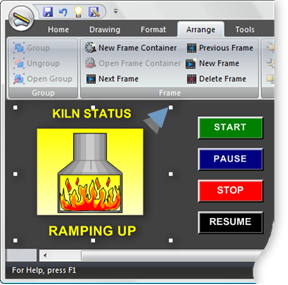
Choose one of the following methods to open the frame container.
![]() Click in the Arrange>Frame group on the CimEdit
Ribbon bar.
Click in the Arrange>Frame group on the CimEdit
Ribbon bar.
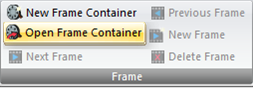
![]() Right-click the container; select
Open Frame Container on the Popup menu.
Right-click the container; select
Open Frame Container on the Popup menu.
Result: The selected frame container opens displaying the selected frame.
A Frame Container toolbar displays and corresponding Frame Ribbon bar selections can be enabled.
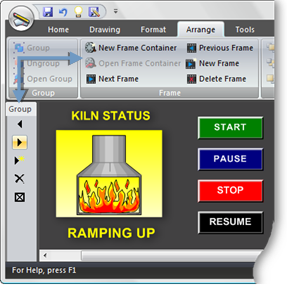
Frame container toolbar and menu items
A frame container toolbar displays when the frame container is open.
The toolbar and Frame menu selections enable the following actions during configuration.
|
|
Frame Container |
Frame Menu |
|
|
|
|
|
|
Menu Item / Action |
Comments |
|
1 |
Previous Frame |
Functions when there is more than one frame. The first frame goes to the last frame in the sequence. |
|
2 |
Next Frame |
Functions when there is more than one frame. The last frame goes to the first frame in the sequence. |
|
3 |
New Frame |
Creates a new frame in the container. The new frame is automatically placed at the end of the sequence. |
|
4 |
Delete Frame |
Deletes the active frame. |
|
5 |
Close Frame Container |
|
|
Menu only |
||
|
6 |
New Frame Container |
Enabled whether or not a frame container is open. |
|
7 |
Open Frame Container |
Enabled when a frame container is available to be opened. Enabled with frame container actions when a frame container is open and there are more than one containers on the screen. |
|
8. Frame animation. |