(For a new container) begin configuration as soon as you create the new container.
The configuration is the first frame.
Do one of the following.
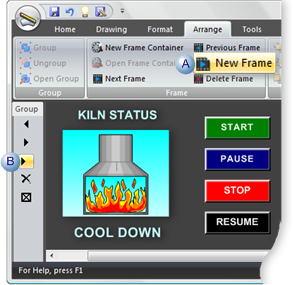
|
A |
Click in the Arrange>New Frame group on the CimEdit Ribbon bar. |
|
|
Click the button on the Frame Container toolbar. |
An empty frame opens. The frame is automatically given an FAFrame<N>. This name can be changed.
Note: Objects created on the screen, not in other frames, continue to display.
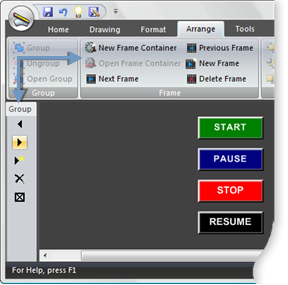
Configure objects for the new frame.
Note: The frame does not have to run in second place during runtime. The order can be changed at any time.
Continue configuring as many frames as you need.
![]() Tip: Use the Frame Container toolbar and Frame
menu items to navigate through the frames.
Tip: Use the Frame Container toolbar and Frame
menu items to navigate through the frames.
|
8. Frame animation. |