Names are automatically assigned to the frame container and frames. It is recommended that you enter unique names to clearly identify each.
![]() Note: While you are in an
open frame you can name objects, groups and the open frame using
the same procedures that you use when you are working on the
CimEdit screen. However, you can also speed up your work and
organize all of your frames through a single dialog box.
Note: While you are in an
open frame you can name objects, groups and the open frame using
the same procedures that you use when you are working on the
CimEdit screen. However, you can also speed up your work and
organize all of your frames through a single dialog box.
|
Open the Properties - Frame Container dialog box. |
|
|
Rename the frame container. |
|
|
Rename frames. |
|
|
Rename objects. |
Open the Properties - Frame Container dialog box
Do one of the following.
![]() Double-click a closed frame
container.
Double-click a closed frame
container.
![]() Right-click a closed container;
select Properties on the Popup menu.
Right-click a closed container;
select Properties on the Popup menu.
![]() Right-click any location on the
screen that is not in an open frame container; select Properties on
the Popup menu.
Right-click any location on the
screen that is not in an open frame container; select Properties on
the Popup menu.
![]() Click Properties in the
Home>Properties group on the CimEdit Ribbon bar.
Click Properties in the
Home>Properties group on the CimEdit Ribbon bar.
Result: A Properties dialog box for the frame container opens when you use any method.
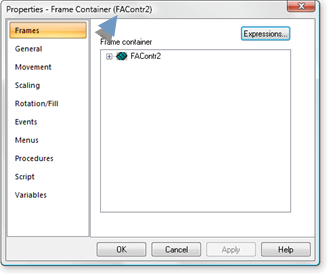
Rename the Frame Container
Select the General tab in the Properties - Frame Container dialog box.
The name that is initially in the is automatically generated, e.g. FAContr2.
An automatically generated name is in the Object name field.
Enter a unique name in the Object name field that will clearly identify the frame container.
Click .
Result: The frame container is renamed.
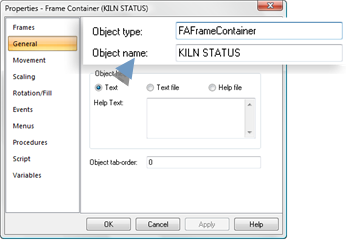
Rename Frames
Note: You can also use this method to rename the frame container.
Select the Frames tab in the Properties - Frame Container dialog box.
The automatically generated names display in a list of frames.
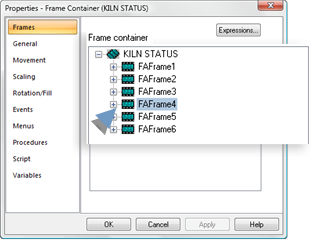
|
|
Frame container |
If a unique name has not been assigned on the General this procedure can be used to assign one. |
|
|
Frames |
Automatically generated frame names. |
Right-click a name in the list.
|
A |
A box surrounds the frame that the name represents on the CimEdit screen. |
Note: The box surrounds the frame as soon as it is selected.

|
B |
A Popup menu opens in the frame's Properties dialog box. |
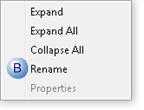
Select Rename on the Popup menu.
The Name field changes to read/write.
Enter a unique name that will clearly identify the selected frame.
Press Enter.
A message displays asking you to confirm the name change.
Click .
The frame is renamed.
Continue renaming any frames that should be renamed.
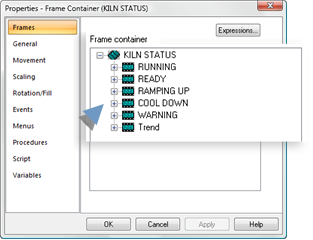
Rename objects
Expand the tree on the Frames tab.
Right-click one of the items in the tree.
Note: Item options include:

|
|
Graphic object |
|
|
OLE |
|
|
Text |
|
|
Text button |
|
|
Group |
|
|
Line |
Right-click an object.
|
A |
A box surrounds the object that the name represents on the CimEdit screen. |
Note: The box surrounds the object as soon as it is selected.
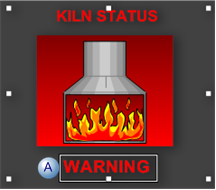
|
B |
A Popup menu opens in the frame's Properties dialog box. |
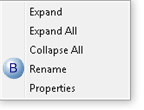
Select Rename on the Popup menu.
Rename the object.
Press Enter.
A message displays asking you to confirm the change.
Click .
Result: The item is renamed to the name you entered.
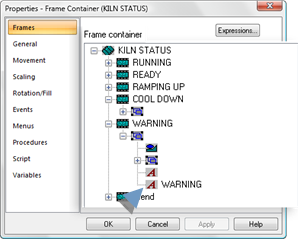
|
8. Frame animation. |