|
Configuration |
|
|
Runtime example |
Open the Frame Expressions Dialog Box
Click in the Frames tab in the Properties - Frame Container dialog box.
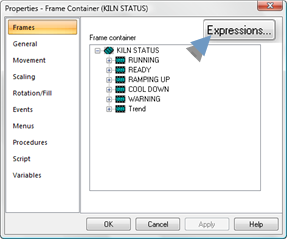
The Frame Animation window opens displaying a list of frames in the frame container.
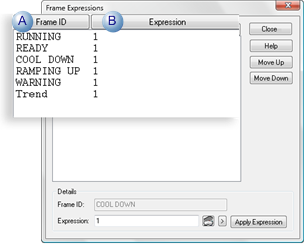
|
A |
The frames are listed in the order in which they were created. |
|
B |
The default expression is 1. |
Configure Frame Expressions
Configure expressions as follows.

|
A |
Select a Frame ID. |
|
|
B |
Enter an expression in the Expression field. |
|
|
|
The selected frame will display during runtime when the expression's conditions are filled. Important: Make the conditions mutually exclusive between expressions. |
|
|
|
Expression tools are available by clicking the following buttons. |
|
|
|
|
Opens the Expression Editor. |
|
|
|
Displays a Point Popup menu. |
|
C |
Click to apply to the frame. |
|
|
|
The expression can be revised and re-applied at any time. |
|
|
D |
Reorder the expression sequence, if necessary. |
|
|
|
Expressions are evaluated during runtime in the order they are listed.
|
|
|
E |
Click to return to the Frames tab in the Properties - Frame Container dialog box. |
|
Runtime example
Configuration
Expressions that use the following points are associated with frames in a KILN STATUS frame container.
|
Point ID |
Type |
Class |
|
HEAT201 |
Device |
Integer |
|
TREND |
Virtual |
BOOLEAN |
|
COOLDOWN |
Virtual |
BOOLEAN |
Expressions that are assigned to the six frames are as follows.
|
|
Frame |
Expression |
|
1 |
COOL DOWN |
COOLDOWN EQ 1 |
|
2 |
TREND |
TREND EQ 1 |
|
3 |
READY |
HEAT201 LE 25 |
|
4 |
RAMPING UP |
HEAT201 GE 25 AND HEAT201LT 85 |
|
5 |
RUNNING |
HEAT201 GE 85 AND HEAT201 LT 140 |
|
6 |
WARNING |
HEAT201 GE 140 |
Result:
The expressions direct frames to display as follows.
![]() COOL DOWN instantly displays when
the point ID COOLDOWN equals
1.
COOL DOWN instantly displays when
the point ID COOLDOWN equals
1.

![]() TREND displays when TREND equals 1 as
long as COOLDOWN equals
0.
TREND displays when TREND equals 1 as
long as COOLDOWN equals
0.
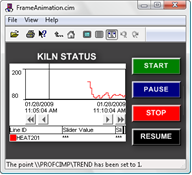
![]() The frame in the remaining four
frames displays when its associated expression evaluates to True as
long as COOLDOWN and TREND equal 0.
The frame in the remaining four
frames displays when its associated expression evaluates to True as
long as COOLDOWN and TREND equal 0.
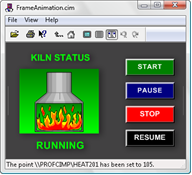
|
8. Frame animation. |