Click in the Tools>Scripts group on the CimEdit Ribbon bar.
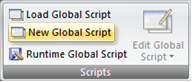
A blank Edit Script window opens.
Write and compile the script.
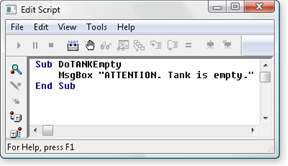
Click File>Close on the Edit Script window menu bar.
A Save global script. dialog box opens.
The selections are as follows.
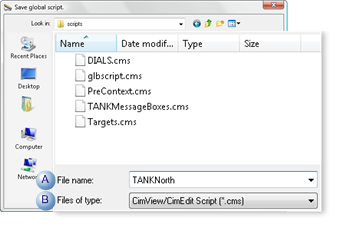
|
|
Field |
Description |
|
|
A |
File name |
Name for the saved file. |
|
|
B |
File of type |
Option |
|
|
|
|
.cms |
If the script uses CimEdit/CimView basic extensions, it can only be used in CimEdit/CimView. .cms should be used in order to identify the script as a CimEdit/CimView global script. |
|
|
|
.bcl |
Can be used as a global script in CimView/CimEdit. .bcl should only be used if the script will not include CimEdit/CimView basic extensions. CimEdit can be used to edit the *.bcl file. Note: CimView saves script files as UNICODE. The Program Editor cannot read UNICODE files. However you can use a text editor, such as Notepad, to convert your *.bcl file to regular ASCII if you need to read it in the Program Editor. |
|
|
|
Default |
.cms |
Click .
Result: The script is saved as a global script.
|
2. Work with global scripts through CimEdit. |