You can convert many OLE Objects into types that are different from the original.
A common use of this feature is to take a dynamic object, for example a Word Document and convert the display into a graphic. When you do, you will no longer be able to edit it as text.
Right-click anywhere in the OLE object.
Select the <OLE object>Convert on the Popup menu.
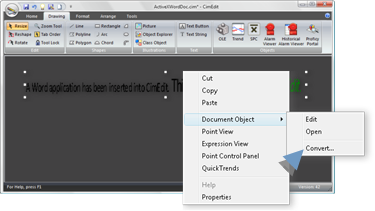
The types that are available depend on the selected object.
A Convert dialog box opens.
Select the following.
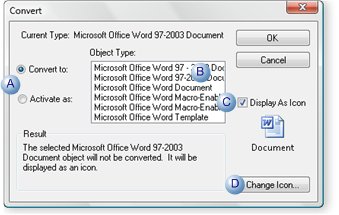
|
A |
Check one of the following. |
|
|
|
Convert to |
Convert the object to the selected type |
|
|
Activate as |
Activate the object as the selected type, but do not convert it |
|
B |
Select the type from the available options in the Object Type box. Note: The options depend on the selected object. |
|
|
C |
Do one of the following. |
|
|
|
Check |
Displays the object as an icon on the CimEdit screen. When the icon is clicked the object, based on the other convert selections, will open. |
|
|
Clear |
Converts or activates the object based on the other convert selections. |
|
D |
(Enabled if Display As Icon is checked) click to open a Change Icon dialog box and find and select another icon to display. |
|
![]() Note: CimEdit reports the
result of your selections in the Result section.
Note: CimEdit reports the
result of your selections in the Result section.
Click .
Result: The object is converted according to your specifications.
|
Other OLE objects. |