CimEdit offers a Special Paste feature that enables you to Special Paste or Link an object onto the CimEdit screen. This method of placing an object provides you with the functionality of the application from which it was copied.
|
Special paste an object on a CimEdit screen. |
|
|
Display the image in CimView. |
|
|
Work with the Image in CimEdit. |
Special Paste an Object on aCimEdit Screen
Open the application that contains the object to be pasted.
Select the object.
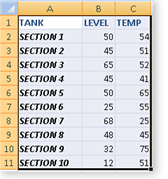
Copy your selection.
Click the Down arrow on the button in the Home>Properties group on the CimEdit Ribbon bar.
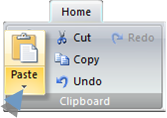
Select Paste Special on the Popup menu.
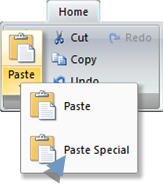
A Paste Special dialog box opens.
Check one of the following.

|
A |
Paste |
Inserts the clipboard contents; the image is static. It will not update if the copied object is updated. Note: You can activate the image to the application it was copied from. |
|
B |
Paste link |
Inserts a picture of the clipboard contents. The image is linked to the source. As a result, it will reflect changes in the source. Note: You can activate the image to the application it was copied from. |
Result: The copied image is inserted on the CimEdit screen.

You can do the following with the image.
Display the image in CimView.
If the image was linked it will reflect an updated source.
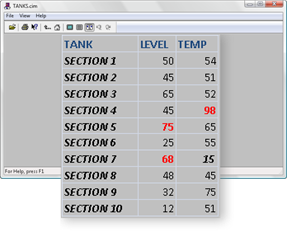
Work with the Image in CimEdit
Right click the image; select the Popup listing for the object.
Options are:

|
1 |
Edit |
|
2 |
Open |
|
3 |
Convert |
|
Edit |
When Edit is selected, the image opens in the application it was copied from.
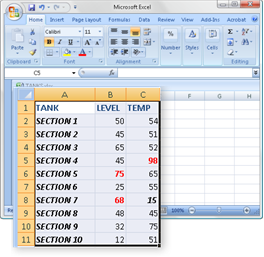
|
Open |
When open is selected, the image also opens in the application it was copied from.
|
Convert |
Convert opens a Convert dialog box.
Selections depend on the selected special pasted object and whether or not it was linked.
|
ActiveX Controls |