Select Item under X or Y.
Click the right mouse button.
Select Add from the popup menu.

The Add Method Arguments dialog box opens.
Enter a name for the axis in the Value column.

Click OK.
A next number up from the number of existing X or Y-axes appears under Item.
Example
You had one X-axis. You add a second. The first X-axis appears in the list under Item as 0. The second will be listed as 1.
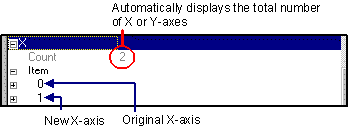
Expand the new axis and configure it using the same steps you used for the previous axis.
![]() Important: When you select Add, XY
immediately adds an axis. It does not wait for you to click the
Apply button.
Important: When you select Add, XY
immediately adds an axis. It does not wait for you to click the
Apply button.
|
Design XY Plot axes. |