Point alarm messages that were created after the last project configuration update will be automatically entered into the AlarmTranslation.clm file when the next project configuration update is performed.
Create a new point or select an existing point that does not have an alarm.
Open the Point Properties dialog box.
Select the Alarm tab.
Enter an alarm message and configure the alarm.
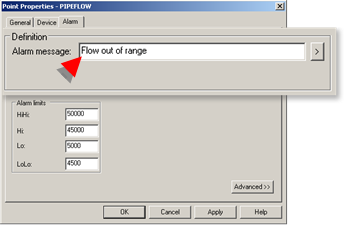
Close the Point Properties dialog box.
Make sure project configuration is updated.
Open the CIMPLICITY Language Mapper window.
The default AlarmTranslation.clm file is loaded.
Result: The message you entered in the Alarm message field in the Point Properties dialog box displays in the Key list.
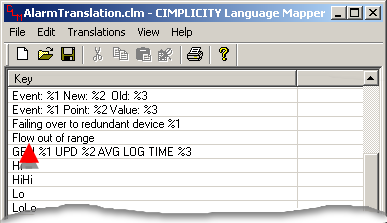
|
Step 1. Review alarm messages that are available for translation. |