Use this procedure if you want to continue working in an existing translation file in order to share it with two or more of your CimEdit screens.
This enables sharing of common strings and makes translation for all the screens the easiest to maintain.
Right-click the CimEdit screen to open the Properties- Screen dialog box.
Select Ambient Properties.
Do one of the following.
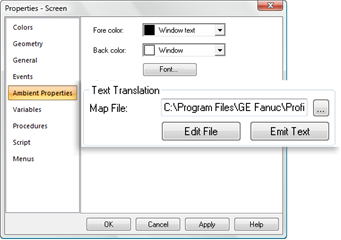
![]() Type
in path and translation filename
Type
in path and translation filename
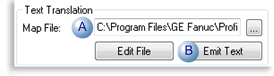
|
A |
Enter the path and name of an existing file in the Map File field. |
|
B |
Click . |
![]() Find
and select a translation file
Find
and select a translation file
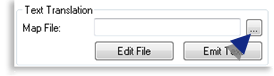
Click the button to the right of the Map File field.
A Pick a CIMPLICITY Language Map file browser opens.
Select the file you want to use.
Click .
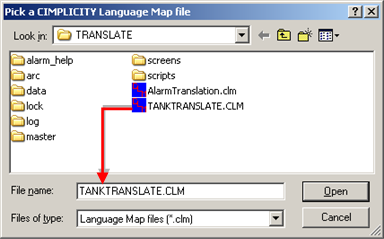
The select path and name display in the Map File field.
Click .
![]() Emit
text without entering a path
Emit
text without entering a path
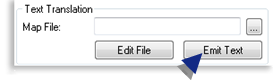
Click without entering a path and name in the Map File field.
Pick a CIMPLICITY Language Map file when the browser opens.
Select the file you want to use.
The select path and name display in the Map File field.
Click .
Result: The text strings on the CimEdit screen that are checked for translation are created as keys in the selected translation file.
If the key is already in the file, it is not overwritten. This is particularly important because the existing key may already have associated translated strings.
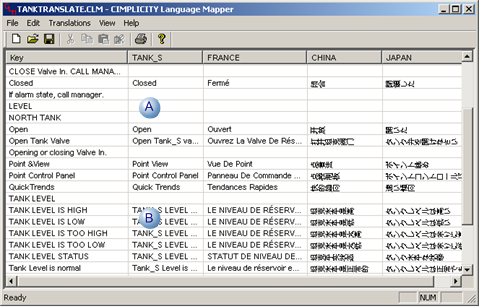
|
A |
New keys from text strings in current CimEdit screen that are not already in the translation file. |
|
B |
Keys from text strings from a previous CimEdit screen, already translated. |
![]() Notes
Notes
![]() You can select the default
AlarmTranslation.clm. However, if you
anticipate that there will be several strings, or unique strings it
may be more efficient to use a different translation file for your
CimEdit/CimView screens. If you create an AMV Control on a
CImEdit/CimView screen, you can copy strings, such as headings,
buttons, from other CimEdit screens. You can also copy keys and
translations from one translation file to another.
You can select the default
AlarmTranslation.clm. However, if you
anticipate that there will be several strings, or unique strings it
may be more efficient to use a different translation file for your
CimEdit/CimView screens. If you create an AMV Control on a
CImEdit/CimView screen, you can copy strings, such as headings,
buttons, from other CimEdit screens. You can also copy keys and
translations from one translation file to another.
![]() If the source screen for a
linked object has a translation file configured it will use that
file at runtime, instead of the file defined in the destination
screen. If both screens use the same file, this is not an
issue.
If the source screen for a
linked object has a translation file configured it will use that
file at runtime, instead of the file defined in the destination
screen. If both screens use the same file, this is not an
issue.
|
Step 2.2. Automatically enter CimEdit text strings into a translation file. |