Do one of the following.
![]() Double-click a key.
Double-click a key.
![]() Click Translations>Translation
Editor... on the CIMPLICITY Language Mapper menu bar.
Click Translations>Translation
Editor... on the CIMPLICITY Language Mapper menu bar.
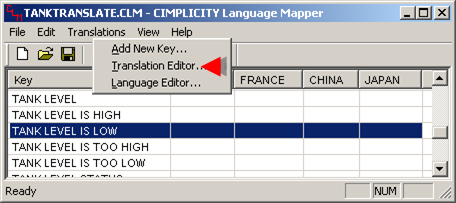
The Translation Editor window opens for the selected key.
Selected languages are available for translation.
Double-click a language.
A Translated Text Editor dialog box opens for the selected language.
Enter the string that you want to display when the text should display in the selected language.
![]() Notes
Notes
![]() The text may display on a CimEdit/CimView screen
or in the Alarm Viewer.
The text may display on a CimEdit/CimView screen
or in the Alarm Viewer.
![]() The Text Editor accepts multi-line entries.
The Text Editor accepts multi-line entries.
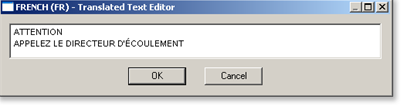
Click .
Repeat the procedure for all the languages you want to include in the translation.
The translated strings display in the Translation Editor window.
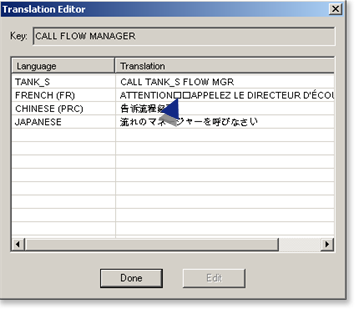
Close the Translation Editor window.
Continue translating all of the strings that should by displayed in multiple languages.
Result: The strings display in the language columns in the CIMPLICITY Language Mapper window. At runtime, when the translation file is used, the string entered for the selected runtime language displays.
|
Step 3. Translate keys into other languages or other English strings. |