(All action types)
Foreground and background colors can be selected in the Navigation Configuration Editor for any node. During runtime the button will display the selected colors. This can help users quickly identify particular buttons or categories of buttons.
The default colors are your computer's ambient colors.
Change the button foreground color
Double-click the color in the Foreground color field in the Configuration Editor right pane for the selected node.
A Color palette opens.
Select the color that should display for the button text.
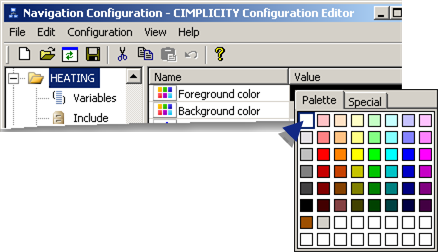
Result: The selected color displays in the Foreground color field. During runtime the button text displays the selected foreground color.
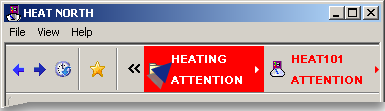
Note: When a node is selected it has a white highlight. Therefore, for nodes that will be selected make sure the font displays on both backgrounds.
Change the button background color
Double-click the color in the Background color field in the in the Configuration Editor right pane for the selected node.
A Color palette opens.
Select the color that should display for the button background.
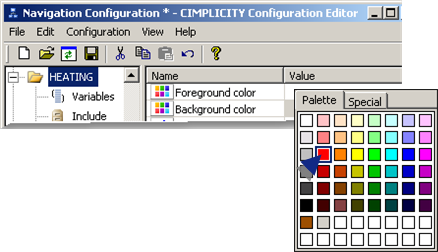
Result: The selected color displays in the Foreground color field. During runtime the button text displays the selected background color.
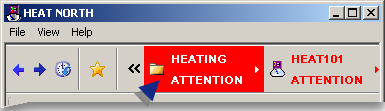
|
Step 2.2. Define the extended menu nodes. |