When a navigation file already exists, it can be opened from several locations, as follows.
|
Global Configuration dialog box. |
|
|
Workbench screens |
|
|
Workbench Managed files |
Global Configuration Dialog Box
Click Edit>Global Configuration on the CimEdit menu bar.
(If the Default navigation bar field is empty) do the following.
Click the button to the right of the Default navigation bar field.
Select Browse on the Popup menu.
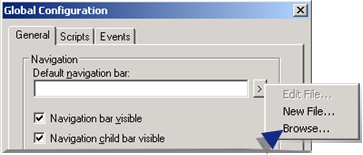
The Select Navigation Bar File browser opens.
Select an existing navigation configuration file.
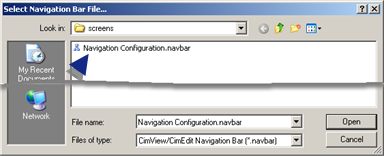
Click .
The path and filename are entered in the Default navigation bar field in the Global Configuration dialog box..
Click the button to the right of the Default navigation bar field.
Select Edit on the Popup menu.
Result: The selected file opens in the Navigation CIMPLICITY Configuration Editor.
Workbench screens
Select Screens in the Workbench left pane.
Do one of the following in the Workbench right pane.
![]() Select Edit>Properties on the
Workbench menu bar.
Select Edit>Properties on the
Workbench menu bar.
![]() Click the Properties button on the
Workbench toolbar.
Click the Properties button on the
Workbench toolbar.
![]() Right-click the navigation
configuration file (<name>.navbar);
select Open on the Popup menu.
Right-click the navigation
configuration file (<name>.navbar);
select Open on the Popup menu.
![]() Double-click the navigation
configuration file (<name>.navbar).
Double-click the navigation
configuration file (<name>.navbar).
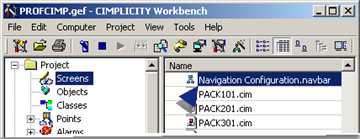
Result: The selected file opens in the Navigation CIMPLICITY Configuration Editor.
Workbench Managed Files
Select Managed Files in the Workbench left pane.
Do one of the following.
![]() Double-click screens\<name>.navbar in
the Workbench right pane.
Double-click screens\<name>.navbar in
the Workbench right pane.
![]() Select screens in the Workbench left pane; double-click
<name>.navbar in
the Workbench right pane.
Select screens in the Workbench left pane; double-click
<name>.navbar in
the Workbench right pane.
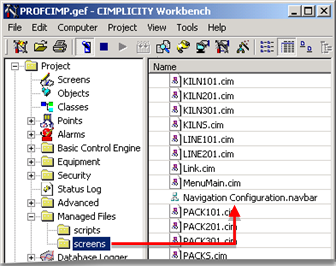
Result: The selected file opens in the Navigation CIMPLICITY Configuration Editor.
|
Option 1.3.1. Open the CIMPLICITY Navigation Configuration Editor. |