In addition to the Quick Launch buttons, the Favorites tool enables a runtime user to quickly access frequently used screens. This can be particularly valuable in systems with extensive menus.
A major difference between Quick Launch and the Favorites menu is that you, an applications engineer, configures the Quick Launch buttons when you design the Navigation bar. A runtime user adds or deletes screens to or from the Favorites menu during runtime.
Click the
button ![]() on the CimView Navigation
bar.
on the CimView Navigation
bar.
The Favorites menu opens.
Favorites options are as follows.
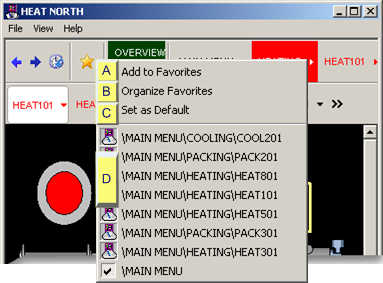
|
Add to Favorites |
|
|
Organize Favorites |
|
|
Set as Default |
|
|
Favorites list |
Add to Favorites
Overlay a screen to which you want quick access.
Click the button on the CimView Navigation bar.
Select Add to Favorites on the Favorites menu.
Result: The selected screen is added to the Favorites list.
Organize Favorites
Select Organize Favorites on the Favorites menu.
A CimView (Organize Favorites) dialog box opens.
Organize favorites as follows.
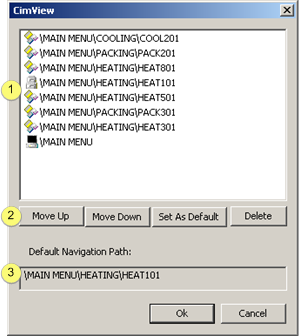
|
1 |
Select a screen in the Favorites list. Icons display the screen category, as follows |
|||
|
|
|
Root node |
||
|
|
|
Default node |
||
|
|
|
Standard node |
||
|
2 |
Click one of the following buttons to perform the required action. |
|||
|
|
|
Move Up |
Move the selected screen up one level in the list. |
|
|
|
|
Move Down |
Move the selected screen down one level in the list. |
|
|
|
|
Set as default |
Make the selected screen the default. (??) |
|
|
|
|
Delete |
Remove the selected screen from the Favorites list. |
|
|
3 |
(Read-only) When a screen is set as the default, its path displays in the Default Navigation Path field. |
|||
Set as default
Overlay the screen that should be the default screen.
Select Set as default on the Favorites menu.
![]() Note: The path for the new default screen will
be entered in or replace a previous default path in the CimView
(Favorites) dialog box Default Navigation Path field.
Note: The path for the new default screen will
be entered in or replace a previous default path in the CimView
(Favorites) dialog box Default Navigation Path field.
Favorites List
The screens that have been selected as favorites are listed on the Favorites menu.
Click any screen in the list to quickly overlay it.
![]() Guidelines
Guidelines
![]() There can be a maximum of 100
favorites in the list.
There can be a maximum of 100
favorites in the list.
![]() If the open screen is in the
Favorites list, the Favorites menu will display a checkmark at its
left.
If the open screen is in the
Favorites list, the Favorites menu will display a checkmark at its
left.
|
Step 4. Use the navigation runtime tools. |