If your CimView screen is designed so that you can control the display of the CimView toolbar, menu and/or status bar, CimView provides you with a few methods for doing this.
|
Toolbar |
|
|
Status bar |
|
|
Menu/Title Bar |
|
|
Example |
Click View on the CimView menu bar.
Select Toolbars.
An Options dialog box opens.
Select your preferences as follows.
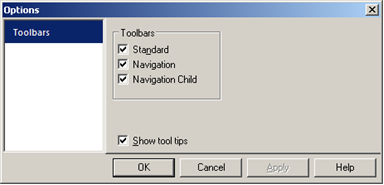
|
Checkbox |
Description |
|
|
Standard |
Check |
Standard toolbar displays. |
|
|
Clear |
No toolbar displays for the CimView screen. |
|
Check |
The
|
|
|
|
Clear |
The:
|
|
|
Note: If your system does not have a Navigation toolbar, this option is disabled. |
|
|
Check |
Both the:
|
|
|
|
Clear |
The
|
|
|
Note: If your system does not have a Navigation toolbar or Child toolbar this option is disabled. |
|
|
Show tool tips |
Check |
Tool tips display when the mouse hovers over a toolbar button.
|
Status Bar
Click View on the CimView menu bar.
Check Status bar.
Menu/Title Bar
Method 1
Click View on the CimView menu bar.
Check Menu/Title Bar.
Method 2
Right-click the CimView screen.
Check Menu/Title Bar on the Popup menu.
Result: All of the features that you checked display in CimView. The features you cleared do not display.
![]() Tip: You can position the toolbar
anywhere you want on the CimView screen.
Tip: You can position the toolbar
anywhere you want on the CimView screen.
Click and hold down the right-mouse button.
Grab the toolbar along the edge.
Drag it to another location.
![]() Note: The Status bar provides
information about objects and values. The Title bar displays the
screen file name.
Note: The Status bar provides
information about objects and values. The Title bar displays the
screen file name.
Following is a CimView screen with a title bar, menu, toolbar and status bar.
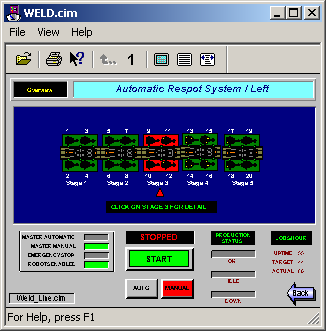
Following is a CimView screen with no title bar, menu, toolbar or status bar.
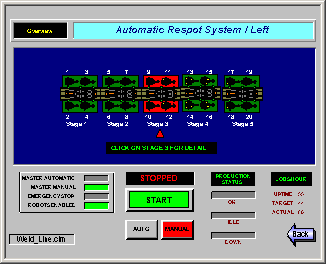
|
Typical Windows application tasks available in CimView. |