CIMPLICITY provides several methods to open a CimView screen.
Select Project>Screens in the Workbench left pane.
Select a screen in the Workbench right pane.
Do one of the following.
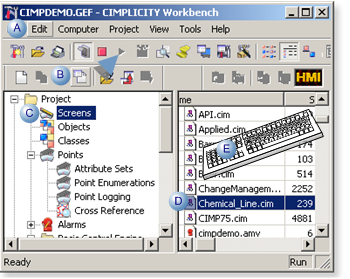
|
A |
Click Edit>Properties on the Workbench menu bar. |
|
|
B |
Click the button on the Workbench toolbar. |
|
|
C |
In the Workbench left pane:
|
|
|
D |
In the Workbench right pane: |
|
|
|
Either |
Or |
|
|
Double click a screen. |
|
|
E |
Press Alt+Enter on the keyboard. |
|
Result: If the CIMPLICITY project is running, CimView displays the runtime version of the selected screen.
If the CIMPLICITY project is not running, a Select CIMPLICITY® Project dialog box opens. CimView will display the runtime version of the selected screen after you start the project for which the screen is configured.
![]() Note: You can also open CimView through
the Windows Start menu.
Note: You can also open CimView through
the Windows Start menu.
Click Start on the Windows task bar.
Select (All) Programs>Proficy HMI SCADA - CIMPLICITY version>CimView.
Select the .cim screen from the Open dialog box.
|
CimView opened. |