|
Class event configuration |
|
|
Supported string substitution for event fields |
Class event configuration
All of the event types available in the Events Editor are available for a class event.
The difference between configuring a class event and a standard event is that you:
![]() Select a data item instead
of a point ID when you configure an event that requires a point
ID.
Select a data item instead
of a point ID when you configure an event that requires a point
ID.
![]() The CIMPLICITY $OBJECT variable is automatically
entered when you select the data item.
The CIMPLICITY $OBJECT variable is automatically
entered when you select the data item.
Select the Event tab in the new Event dialog box.
Fill in the fields as follows.
|
Event type |
||
|
Events available in the drop down list for classes include:
|
||
|
Field |
Button |
Opens |
|
Fields vary based on your selected event. One or more of the following fields may display. The value can be selected from the associated browser |
||
|
Point ID Source Alarm ID
|
|
Note: The CIMPLICITY $OBJECT variable appears in the Point ID field before the data item as follows: {$OBJECT).DataItem |
|
Class ID |
|
CIMPLICITY Select a Alarm Class browser |
|
Event Time Event int
|
|
Timed event provides fields to enter The start time and interval for an event.
|
Select the Actions tab in the New Event dialog box.
Actions on this tab will be associated with the selected event.
Add actions to the Actions tab as follows.
Click .
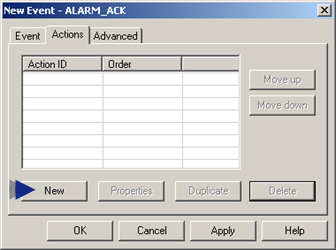
Open an Action-Event dialog box by using any of the same methods you used to open the Event dialog box (1 in this procedure).
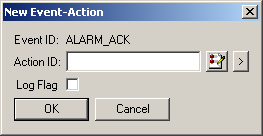
Click the
button ![]() to the right of the Action ID field.
to the right of the Action ID field.
The Select an Action browser opens displaying the actions that have been created for the class.
Select an action that will be associated with the event.
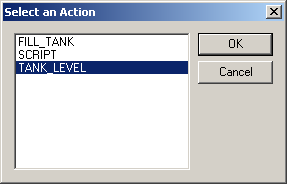
Click OK.
The action displays in the Action ID field.
Check Log Flag to have the action logged to a database table.
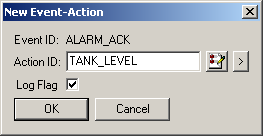
Click OK.
The action is listed in the list of actions associated with the event.
Specify the sequence in which the event's actions occur by using the and buttons to place the actions in the order you want them to occur.

Select the Advanced tab in the Event dialog box.
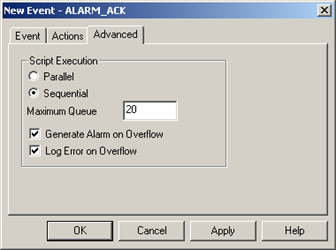
Configure advanced specifications the same as you configure them for an event in the Events folder.
Click .
Result: When an object is created from the class, the event appears in the CIMPLICITY Event Editor window as:
ObjectName.EventID
Where
ObjectName is the name of the object that has been created.
EventID is the name entered in the New Event dialog box.
Supported String Substitution for Event Fields
String substitution is supported for the following event fields, which you enter in the associated Event dialog box field.
![]() Point ID.
Point ID.
![]() Alarm ID.
Alarm ID.
![]() Resource ID.
Resource ID.
![]() Alarm Class.
Alarm Class.
![]() Point Value.
Point Value.
|
Step 7. Configure class events. |