You can associate the CimEdit screen with the class at any time during configuration. You simply enter the screen name on the General tab in the Class dialog box.
Open the Class dialog box for the class with which the screen will be associated.
Select the General tab.
Enter the CimEdit screen name in the Graphics file field that will be associated with the class
The selected CimEdit screen contains the source objects that are available to object designers.
Enter the name, in the Default Graphic field, of the CimEdit object that appears as the default when a class object is dragged to a new CimEdit screen.
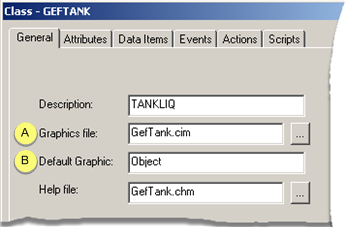
|
A |
CimEdit file that contains class object graphics. |
|
B |
Graphic that gets placed when an object is dragged to a new CimEdit screen. |
Result: When an object that is created from the class is dragged from the Workbench into a new CimEdit screen, a class object graphic, which is linked to the class source graphic appears.
An object designer can select another object in the default object's Properties dialog box.
|
Example: Use class CimEdit screens with more than one object. |
|
|
Step 8. Configure a class CimEdit screen. |