|
FANUC Basic Operation Package window organization overview. |
|
|
Switch from one screen to another in a window. |
|
|
Resize and move the screen within the parent window. |
FANUC Basic Operation Package window organization overview
Screens in the FANUC Basic Operation Package (BOP) windows display the elements of CNC screens.
You can display two or more screens in the FANUC Basic Operation Package window.
![]() Each screen displays its number in
angle brackets before its name in the Title bar.
Each screen displays its number in
angle brackets before its name in the Title bar.
![]() The BOP organization includes
The BOP organization includes
![]() A collection of screens that
display in the parent window make up a Chapter.
A collection of screens that
display in the parent window make up a Chapter.
![]() Each chapter has an associated
set of functions.
Each chapter has an associated
set of functions.
![]() Some chapters have associated
operations.
Some chapters have associated
operations.
![]() Button bars display the
following.
Button bars display the
following.
buttons open chapter windows
buttons open function windows
buttons open operation windows.
Example
The following FANUC Basic Operation Package window displays three screens in a Position window (chapter) as follows:
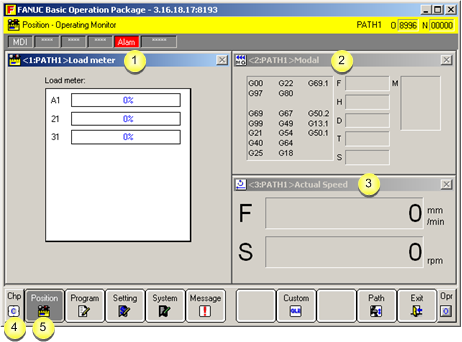
|
|
Element |
Name |
|
1 |
1:PATH1 screen |
Load meter |
|
2 |
2PATH1 screen |
Modal |
|
3 |
3:PATH1 screen |
Actual speed |
|
4 |
Button bar view |
|
|
5 |
Button |
Position |
Switch from one screen to another in a window
Do either of the following to move from one screen to another in a window.
![]() Use the mouse to click the screen
you want to select.
Use the mouse to click the screen
you want to select.
![]() Press Alt+ <Child
window number> on the keyboard.
Press Alt+ <Child
window number> on the keyboard.
Example
The Modal window in the Position chapter is identified as 2PATH:N.
The window number is 2.
Press Alt+2 to enable the Modal window
Resize and move a screen within the parent window.
A screen can automatically change its own display to conform to the length and width ratio of the window.
You can manually change the size and position of a screen.
Resize a screen
Position the cursor at the edge of the screen until the pointer changes to a resize tool.
Drag the window edge to to expand, or to the size.
Move a screen
Click the title bar of the screen.
Drag the window to its new position in the parent window
Release mouse.
![]() Notes
Notes
![]() A mouse or other pointing device
is required in order to change the window arrangement on your
screen.
A mouse or other pointing device
is required in order to change the window arrangement on your
screen.
![]() Information on the screen display
is stored in the Windows directory under:
Information on the screen display
is stored in the Windows directory under:
[HKEY_CURRENT_USER\Software\VB and VBA Program Settings\WINBOP?]
[HKEY_CURRENT_USER\Software\VB and VBA Program Settings\WINBOPL?]
where ? represents a number or blank.
|
Step 2. Review Basic Operation Package 1 features. |