Do one of the following to open a Point Properties dialog box for a CNC device point.
|
A new point. |
|
|
An existing CNC point. |
New point for a CNC device
![]() Important: Review
supported data types before you configure points for a CNC
device.
Important: Review
supported data types before you configure points for a CNC
device.
Using the correct data types is essential for making your project communicate with the device.
Right-click Points in the Workbench left pane and select New.
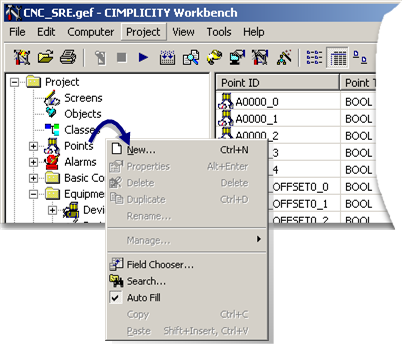
A New Point dialog box opens.
Create a new CNC device point.
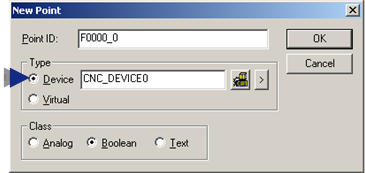
The Point Properties dialog box opens for the new point.
Existing CNC point
Click Devices in the Workbench left pane.
Double-click a point connected to a CNC device in the Workbench right pane.
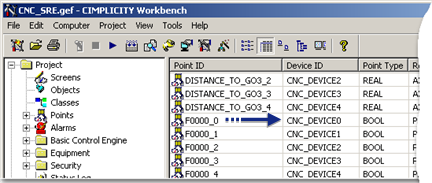
The Point Properties dialog box for the selected point opens.
![]() Tip: The CNC QuikStart
project contains more than 1500 pre-configured points.
Tip: The CNC QuikStart
project contains more than 1500 pre-configured points.
If you use this project or copied it to a new HMI for CNC project, the points will be available for use.
Enter or make any required modifications to the CNC device point.
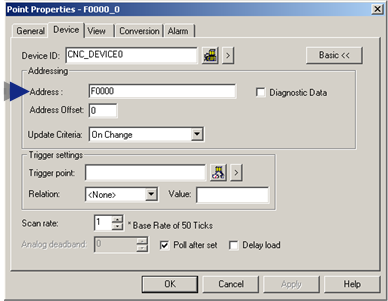
Click when you have completed configuration.
The Point Properties dialog box closes.
Click the button ![]() on the Workbench menu bar.
on the Workbench menu bar.
Result: The point is available for the project.
|
Device point configuration. |
|
|
Supported data types. |
|
|
Project creation. |