Place the HMI for CNC installation CD in the CD-ROM drive.
Either:
![]() If the CD drive is set to
auto-play, the CD will auto-play.
If the CD drive is set to
auto-play, the CD will auto-play.
![]() If the CD has to be manually
started, do the following.
If the CD has to be manually
started, do the following.
Click Start>Run on the Windows desktop.
Type D:\setup.bat (where D is the CD-ROM drive)
Click OK.
The Proficy™ HMI/SCADA - CIMPLICITY® Setup screen opens.

Select Install HMI for CNC <version number>.
The Welcome screen displays.
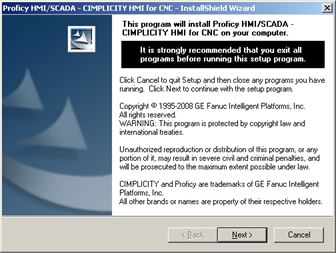
HMI for CNC setup will analyze your system to detect the installed version of the Basic Operation Package 1 software. If an older or unknown version of this software exists, you will be instructed to remove it from your system to avoid conflicts with the newer version of the software.
Click Next.
The License Agreement screen displays.
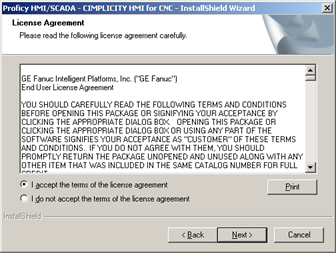
Check I accept the terms of the license agreement.
Click Next to accept all the terms of the license agreement.
The Important Product Information screen displays.
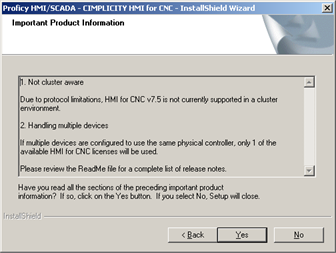
Recommendation: Read all the information on this screen as it contains important information about the HMI for CNC software.
Note: You can access a complete list of release notes through the Proficy™ HMI/SCADA - CIMPLICITY® Setup screen>View README option.
Click Yes.
The Ready to Install the Program screen displays.
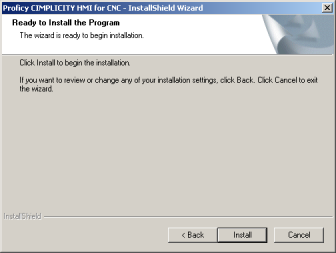
Click Install.
Result: The InstallShield Wizard begins to install HMI for CNC.
|
3. Install HMI for CNC software. |