Download part programs to a CNC as follows.
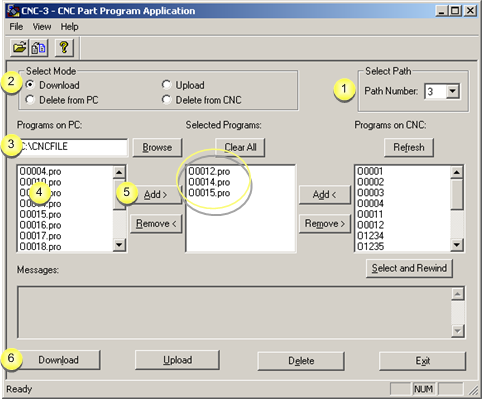
|
1 |
(Optional) Select the path. |
|
|
|
Note: The path number is enabled if the device model supports multiple paths. The selected path from the drop down list is the path on the CNC to which files will be downloaded. |
|
|
2 |
Check Download in the Select Mode box. |
|
|
3 |
Select the directory in which the part program files are stored in the Programs on PC field. |
|
|
|
Browse |
Opens the Open browser to help find the directory. |
|
|
The files in the selected directory display in the Programs on PC box. |
|
|
4 |
Select the files in the Programs on PC box that will be downloaded to the CNC. |
|
|
|
Note: The selected filenames have a .pro extension, or another that may have been assigned to the file. |
|
|
5 |
Click . |
|
|
|
The files are moved to the Selected Programs box. |
|
|
6 |
Click . |
|
Results
![]() Part programs are downloaded to
the CNC, one at a time.
Part programs are downloaded to
the CNC, one at a time.
![]() The filename extensions
(.pro) are removed.
The filename extensions
(.pro) are removed.
![]() The download process is reported
in the Messages box.
The download process is reported
in the Messages box.
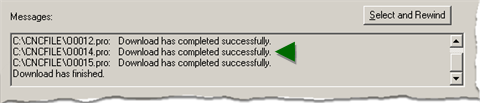
Part programs that are not downloaded due to errors are shown in the Messages area.
|
Step 3. Work in the CNC Part Program window. |