Upload part programs to a PC as follows.
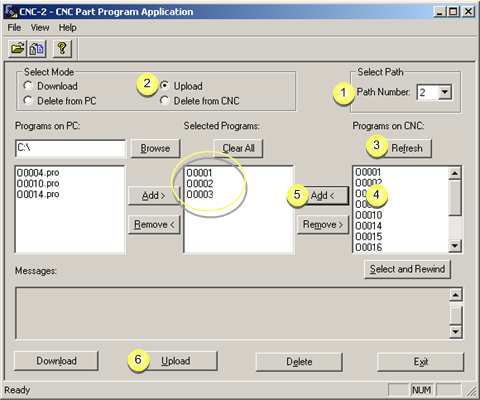
|
1 |
(Optional) Select the path. |
|
|
Note: The path number is enabled if the device model supports multiple paths. The selected path from the drop down list is the path on the CNC from which files will be uploaded. |
|
2 |
Check Upload in the Select Mode box. |
|
3 |
(Optional) Click . |
|
|
The file display in the Programs on CNC box is brought up-to-date. |
|
4 |
Select the files in the Programs on CNC box that will be uploaded to the PC. |
|
|
Note: The filenames have no extensions. |
|
5 |
Click . |
|
|
The files are moved to the Selected Programs box. |
|
6 |
Click . |
Results
![]() Part programs are uploaded to the
PC, one at a time.
Part programs are uploaded to the
PC, one at a time.
![]() The file is created in the
directory displayed in the Programs on
PC box.
The file is created in the
directory displayed in the Programs on
PC box.
![]() The filename extension (e.g.
.pro) is added to each of the files.
The filename extension (e.g.
.pro) is added to each of the files.
![]() The upload process is reported in
the Messages box.
The upload process is reported in
the Messages box.
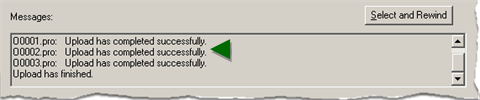
|
Step 3. Work in the CNC Part Program window. |