Rename a part program file on the PC as follows.
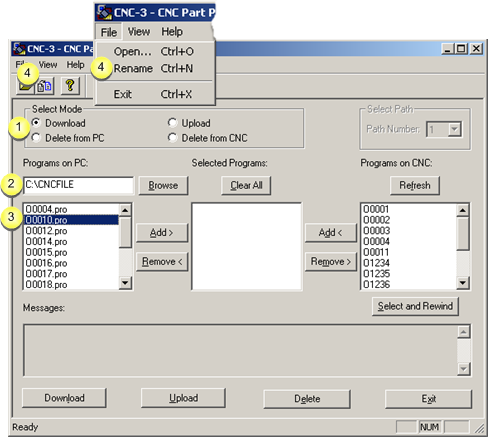
|
1 |
Check either Download or Delete from PC in the Select Mode box. |
|
|
2 |
Select the directory in which the part program files are stored in the Programs on PC field. |
|
|
|
Browse |
Opens the Open browser to help find the directory. |
|
|
The files in the selected directory display in the Programs on PC box. |
|
|
3 |
Select a file to rename in the Programs on PC box. |
|
|
|
Note: The selected filenames have a three letter extension, e.g. .pro. |
|
|
4 |
Do one of the following. |
|
|
|
A Rename File dialog box opens. |
|
|
5 |
Enter a new file name with the correct three letter extension, e.g. .pro, in the New Name field. |
|
|
|
|
|
|
6 |
Click . |
|
Result: The new filename displays in the Programs on PC box.
A message informs you that the name change is successful.
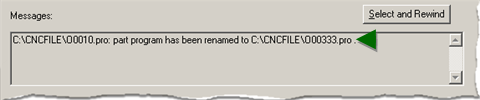
The renamed file displays in the:
Programs on PC box.
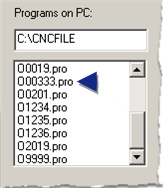
![]() Note: Files in the
Selected Programs box can be renamed,
regardless of what is checked in the Select
Mode box.
Note: Files in the
Selected Programs box can be renamed,
regardless of what is checked in the Select
Mode box.
|
Step 3. Work in the CNC Part Program window. |