Rename a part program file on the CNC as follows.
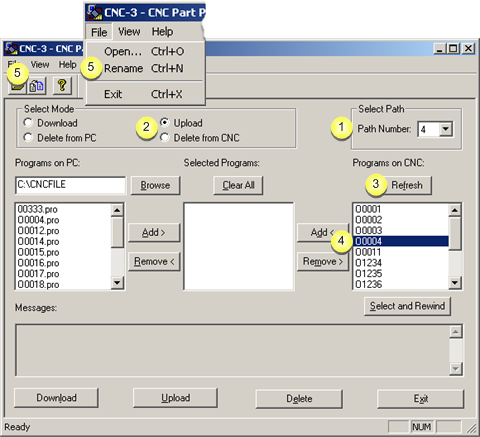
|
1 |
(Optional) Select the path. |
|
|
Note: The path number is enabled if the device model supports multiple paths. The selected path from the drop down list is the path on the CNC in which files can be selected to be renamed. |
|
2 |
Check either Upload or Delete from CNC in the Select Mode box. |
|
3 |
(Optional) Click . |
|
|
The file display in the Programs on CNC box is brought up-to-date. |
|
4 |
Select a file to rename in the Programs on CNC box. |
|
|
Note: The selected filenames have no extension. |
|
5 |
Do one of the following. |
|
|
A Rename File dialog box opens. |
|
6 |
Enter a new file name with no extension New Name field. |
|
|
Messages inform you that the current file is uploaded to an ...\Temp\CNCO00004 file. The temporary file will be deleted when the application exits.
|
|
7 |
Click . |
Results
Messages inform you that:
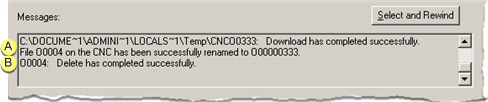
|
A |
The file has been successfully renamed to Onnnnnnnn, e.g. O00000333 |
|
B |
The original file name, e.g. O0004, has been deleted. |
The renamed file displays in the:
Programs on CNC box.

![]() Note: Files in the
Selected Programs box can be renamed,
regardless of what is checked in the Select
Mode box.
Note: Files in the
Selected Programs box can be renamed,
regardless of what is checked in the Select
Mode box.
|
Step 3. Work in the CNC Part Program window. |