![]() Important: The program
file extension, e.g. .pro, needs to be
associated with a text editor for the file to open automatically.
If it is not, a message will display asking you to find an
application to open the file.
Important: The program
file extension, e.g. .pro, needs to be
associated with a text editor for the file to open automatically.
If it is not, a message will display asking you to find an
application to open the file.
Consult Windows documentation for information about associating files with applications.
Open a part program file that is on the PC, as follows.
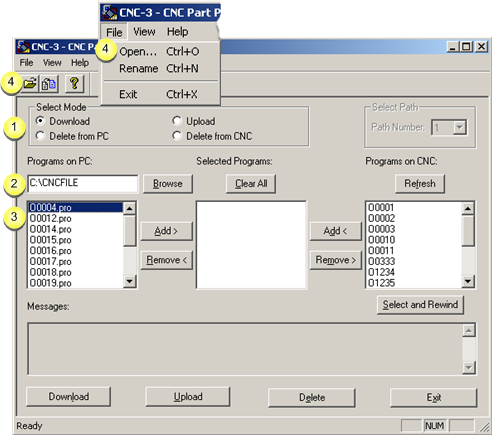
|
1 |
Check either Download or Delete from PC in the Select Mode box. |
|
|
2 |
Select the directory in which the part program files are stored in the Programs on PC field. |
|
|
|
Browse |
Opens the Open browser to help find the directory. |
|
|
The files in the selected directory display in the Programs on PC box. |
|
|
3 |
Select a file to open in the Programs on PC box. |
|
|
|
Note: The selected filenames have a three letter extension, e.g. .pro. |
|
|
4 |
Do one of the following. |
|
|
|
|
|
Result: The associated text editor, e.g. Notepad, opens the file.
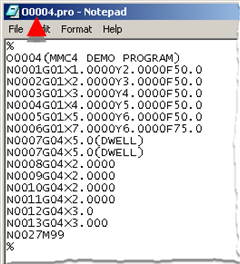
|
Step 3. Work in the CNC Part Program window. |