![]() Important: The program
file extension, e.g. .pro, needs to be
associated with a text editor for the file to open automatically.
If it is not, a message will display asking you to find an
application to open the file.
Important: The program
file extension, e.g. .pro, needs to be
associated with a text editor for the file to open automatically.
If it is not, a message will display asking you to find an
application to open the file.
Consult Windows documentation for information about associating files with applications.
Open a part program file that is on the PC, as follows.
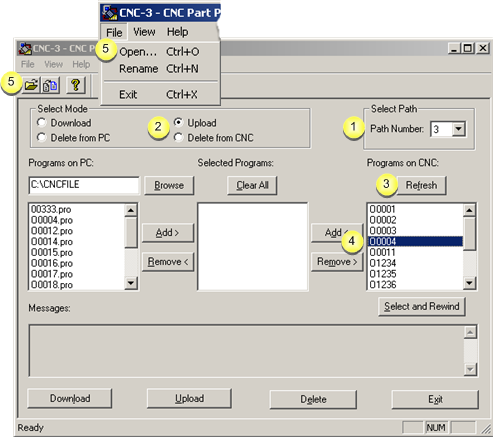
|
1 |
(Optional) Select the path. |
|
|
Note: The path number is enabled if the device model supports multiple paths. The selected path from the drop down list is the path on the CNC in which files can be selected to be opened. |
|
2 |
Check either Upload or Delete from CNC in the Select Mode box. |
|
3 |
(Optional) Click . |
|
|
The file display in the Programs on CNC box is brought up-to-date. |
|
4 |
Select a file to open in the Programs on CNC box. |
|
|
Note: The selected filenames do not have an extension. |
|
5 |
Do one of the following. |
|
|
|
Results
Messages inform you that:
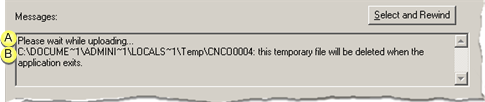
|
A |
The file is uploading. |
|
B |
A ...\Temp\CNCOnnnnnnnn temporary file will be deleted when the application exits. |
The associated text editor, e.g. Notepad, opens the file.
The filename has a CNC prefix.
Example
Selected file O0004 displays as CNCO0004 on the text editor title bar.

|
Step 3. Work in the CNC Part Program window. |