Connect to a project as follows.
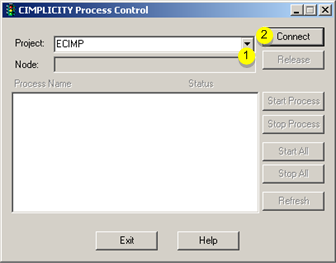
|
1 |
Select the project to connect to.
|
|
2 |
Click . |
![]() Note: If you are not
currently logged in to the project, a CIMPLICITY® Login dialog box
opens.
Note: If you are not
currently logged in to the project, a CIMPLICITY® Login dialog box
opens.
Enter a valid User ID and Password.
Click
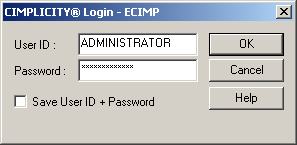
Result: When CIMPLICITY processes a saved login or the login just entered, the CIMPLICITY Process Control dialog box displays with the list of process names and statuses for the project you selected.
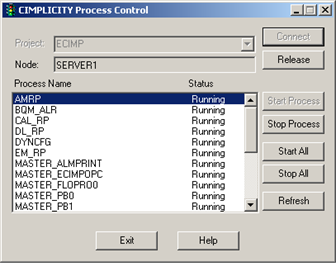
![]() Important: This is not the recommended
way to start or stop CIMPLICITY software. You should only use
CIMPLICITY Program Control to start and stop processes if you have
been instructed to do so by GE Fanuc support personnel, or if you
are testing an API application. In the latter case, you should only
be starting and stopping your API application.
Important: This is not the recommended
way to start or stop CIMPLICITY software. You should only use
CIMPLICITY Program Control to start and stop processes if you have
been instructed to do so by GE Fanuc support personnel, or if you
are testing an API application. In the latter case, you should only
be starting and stopping your API application.
|
About Process Control. |