The first time you enter point information into a spreadsheet, the following dialog box will be displayed:
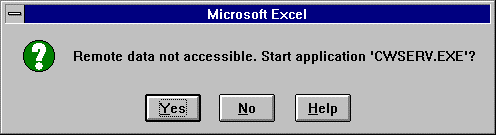
This dialog box will also be displayed if you open a spreadsheet that contains CWSERV commands and the CWSERV server is not active.
Click Yes to start CWSERV.
This dialog box will appear every time you open the spreadsheet:
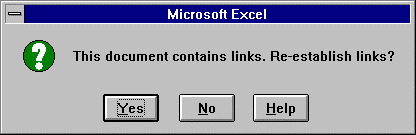
Click Yes to reconnect to CWSERV to access data. If CWSERV is not running, you will be asked if you want to start it. Click Yes to start CWSERV.
If you are connecting to the project for the first time, or your login timeout has expired, the CIMPLICITY Login dialog box for the project is displayed.
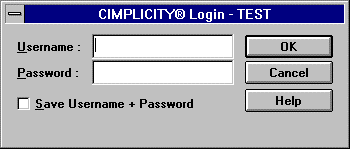
Enter your CIMPLICITY username and password and click OK. Your spreadsheet will now start to display the CIMPLICITY data you requested in the CWSERV commands.
CWSERV Icon
While the server is active, you will see this icon on your terminal screen:
![]()
|
CWSERV with Microsoft Excel. |