Select Points in the Workbench left pane.
Select the point for which you want to log alarms in the Workbench right pane.
Open the point's Properties dialog box.
Select the Alarm tab.
Check if and when you want an alarm to be logged in the Alarm Logging box on the Alarm tab of the Point Properties dialog box. You can select any or all of the options:
|
Condition |
Alarm data is logged when the alarm: |
|
Generate |
Occurs. |
|
Acknowledge |
Is acknowledged by the operator or the system. |
|
Reset |
Is reset by the operator or the system. |
|
Delete |
Is manually deleted from the system. |
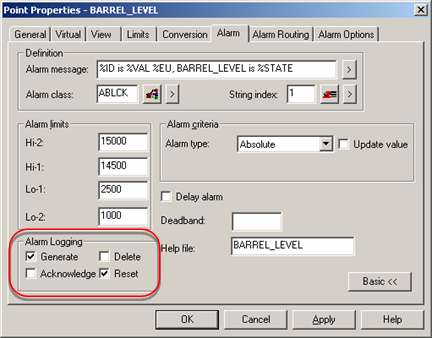
Click OK or Apply.
Result: CIMPLICITY adds the point to its default ALARM_LOG. You can apply more specifications in the Database Logger.
|
Step 2. Add Point Alarms and Alarms to the ALARM_LOG table. |