|
Options. |
|
|
Option combinations. |
Options to configure timed/gated logging are as follows.
Note: One or more options can be selected.
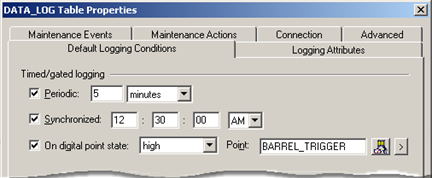
|
Option |
Description |
|
|
Logs data into the table at regular intervals. Configuration for the Periodic configuration group includes: |
||
|
|
Checkbox |
Checked enables periodic logging. |
|
|
Value field |
Enter the time value. |
|
|
Interval field |
Select the time interval. Valid intervals are
|
|
Synchronizes log data to a selected daytime. Configuration for the Synchronized group includes: |
||
|
|
Checkbox |
Checked enables synchronizing. |
|
|
Time boxes |
Select hour, minutes and seconds (12 hours). |
|
|
AM/PM |
Select AM or PM from the drop-down list. |
|
On digital point state |
Logs data while a digital point is in a selected state. Configuration for the On digital point state group includes: |
|
|
|
Checkbox |
Checked enables On digital point state. |
|
|
State |
Valid states in the drop-down list are:
If a periodic time interval is not specified, logging will be triggered when the selected digital point transitions to the selected state, or any time the digital point transitions (if transition is selected). If you select a TRANSITION point state, together with a periodic or synchronized time, the gate will be ignored. |
|
|
Point |
Point whose state is monitored for logging. Note: If a device point is configured as On Scan, the point value is updated on every scan even though its value remains unchanged. |
![]() Note: Fields also appear
for timed/gated logging on a:
Note: Fields also appear
for timed/gated logging on a:
![]() Data log table's default logging
conditions tab.
Data log table's default logging
conditions tab.
![]() Group log table's Logging
Conditions tab.
Group log table's Logging
Conditions tab.
Option combinations
|
Periodic and synchronized. |
|
|
Periodic and On Digital Point State. |
|
|
Synchronized and On Digital Point State. |
|
|
Periodic, Synchronized and On Digital Point State. |
|
Step 2.2. Configure default logging conditions for the Data Log table. |