You can add alarms to the CIMPLICITY ALARM_LOG table through the Database Logger Configuration window and in the ALARM_LOG window.
Do one of the following in the Database Logger Configuration window or the ALARM_LOG window.
In the Database Logger Configuration window
Select ALARM_LOG
Do one of the following:
Method 1
Click the Add
Item button ![]() on the Database Logger
Configuration window toolbar.
on the Database Logger
Configuration window toolbar.
Method 2
Click Edit on the Database Logger Configuration window menu bar.
Select Add Alarms…
Method 3
Right-click ALARM_LOG.
Select Add Alarms… from the popup menu.
In the ALARM_LOG window
Do one of the following.
Method 1
Click the Add
Item button ![]() on the ALARM_LOG toolbar.
on the ALARM_LOG toolbar.
Method 2
Click File on the ALARM_LOG window menu bar.
Select Add Alarms…
Method 3
Right-click in the ALARM_LOG window.
Select Add Alarms… from the popup menu.
The Select an Alarm Definition browser opens when you use any method.
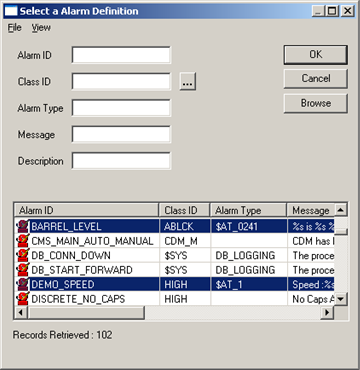
Select the Alarm IDs you want to add.
Click OK.
Result: The alarms display in the ALARM_LOG window and will be logged according to your specifications.
|
Step 2. Add Point Alarms and Alarms to the ALARM_LOG table. |