Open the Point Properties dialog box for a selected device or virtual point.
Select the General tab.
Check Log data.
Note: The Log data checkbox displays when the option Database Logger: Points is checked in the Project Properties dialog box.
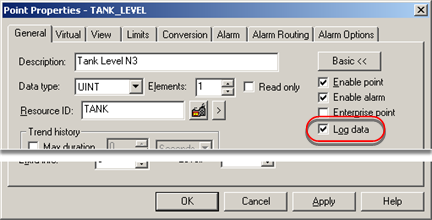
Click or .
Result: CIMPLICITY adds the point to its default DATA_LOG. You can apply more specifications in the Database Logger.
|
Step 1. Add points to a CIMPLICITY Data Log table. |