Add points to a data log table through the:
|
Database Logger Configuration window. |
|
|
Data log table |
Database Logger Configuration window
Open the CIMPLICITY Database Logger Configuration window.
Select a DATA_LOG table.
Do one of the following.
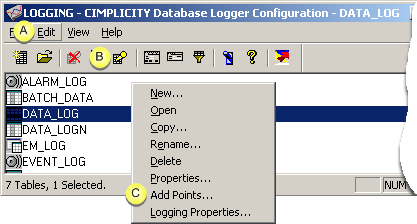
|
A |
Click Edit>Add Points on the CIMPLICITY Database Logger Configuration window menu bar. |
|
B |
Click the button |
|
C |
|
|
|
|
Data log table
Select a data log table.
Do one of the following.
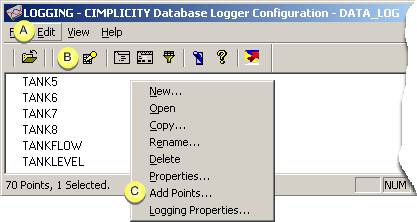
|
A |
Click File>Add Points on the table menu bar. |
|
B |
Click the button |
|
C |
|
The Select a Point browser opens when you use any method.
Select the Point IDs you want to add.
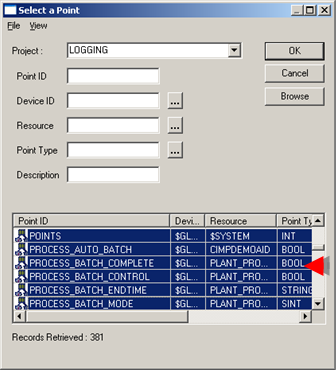
Click OK.
Result: The Point IDs display in the data table window and will be logged according to your specifications.
|
Step 1. Add points to a CIMPLICITY Data Log table. |