You add event actions to the EM_LOG through the Event Editor window.
Expand the Basic Control Engine folder in the Workbench left pane.
Double-click Event Editor.
The Event Editor window opens.
Select the Event ID in the left pane to which you want to attach the action.
Left-click the Action ID column.
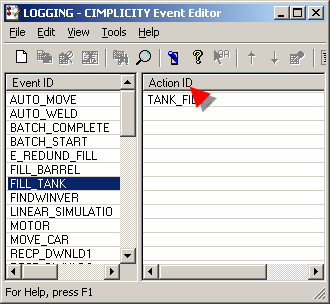
Open the New Event-Action dialog box using any of the following methods.
Method 1
Click the New
Event_Action button ![]() on the CIMPLICITY Event Editor
toolbar.
on the CIMPLICITY Event Editor
toolbar.
Method 2
Click File on the CIMPLICITY Event Editor menu bar.
Select New Event_Action.
Method 3
Click the right-mouse button in the right pane.
Select New Event_Action from the popup menu.
Method 4
Press Ctrl+N on the keyboard.
The New Event-Action dialog box opens when you use any of these methods.
Enter a name for the Action ID.
Check Log Flag.
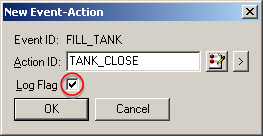
Click OK.
Result: When the selected event triggers the action, the Event Manager sends the data to the Database Logger.
|
Event Management logging. |