The CIMPLICITY service needs access to a user-defined printer to print reports.
Open the Windows Control Panel.
Click Administrative
Tools>![]() Services
Services
The Services dialog box opens.
Double-click the CIMPLICITY Service.
The CIMPLICITY Service Properties dialog box opens.
Choose one of the following options to continue:
For systems with single users:
Click This Account in the Service dialog box, under Log On As.
Select a CIMPLICITY user account.
Enter the correct password and confirm it, if the account requires a password.
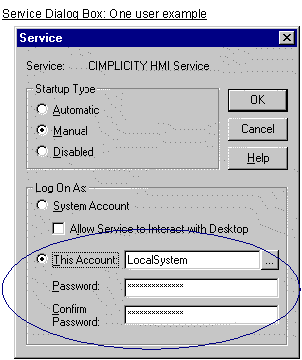
Note: If no one is logged in to the account you select here, when the script executes, no printers will be available. The report will be generated, but it will not be printed.
For systems with multiple users:
Click System Account in the Service dialog box, under Log On As.
Check the Allow Service to Interact with Desktop check box.
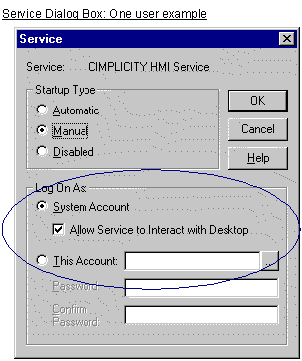
Click to accept your changes and close the Service dialog box.
Click to close the Services dialog box.
Close the Control Panel.
Result: Service access is configured according to your specifications.
|
Automatic report printing configuration steps. |