The Advanced tab in the data log's Table Properties dialog box enables you to:
![]() Disable logging actions for the
table that you are configuring.
Disable logging actions for the
table that you are configuring.
![]() Override the queue size that is
specified in the Database Logger's Logging Properties dialog
box.
Override the queue size that is
specified in the Database Logger's Logging Properties dialog
box.
![]() Select and control bulk insertion
for Microsoft SQL Server or MSDE.
Select and control bulk insertion
for Microsoft SQL Server or MSDE.
Select the Advanced tab in the data log's Table Properties dialog box.
Configuration options are as follows.
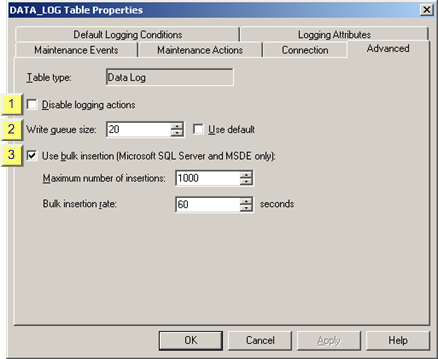
|
Disable logging actions |
Select whether or not to log data to the table.
Do one of the following in the Disable logging actions checkbox.
|
Option |
Description |
|
Check |
Do not log data to the selected table. |
|
Clear |
Log to the selected table when the CIMPLICITY project is running. |
|
Write a queue size/Use default |
Choose one of the following.
|
Option |
Description |
|
Use default |
Check to use the universal size specified on the Parameters tab in the Database Logger's Logging Properties dialog box. |
|
Write queue size field |
Example If 10 points are being logged to the table, you should have a queue size of at least 10 in case the points' logging conditions all occur simultaneously. |
Up
|
Use bulk insertion (Microsoft SQL Server and MSDE only) |
Use bulk insertion enables you to take advantage of the Database Logger's bulk insertion capability (Microsoft SQL Server or MSDE only).
Check Use bulk insertion.
Select the Maximum number of insertions that your system can handle.
Select the interval between insertions in the Bulk insertion rate field.
The Database Logger will be triggered to insert records, based on whichever specification occurs first.
Example
You specify the:
|
Maximum number of insertions |
= |
1000 |
|
Bulk insertion rate |
= |
60 seconds |
As a result:
|
If the Database Logger: |
Then the Database Logger: |
|
Collects 1000 records within 60 seconds. |
Inserts the records into the log. |
|
Does not collect 1000 records within 60 seconds. |
Inserts whatever records have been collected. |
![]() Important: (For SQL Server) insert triggers fire
only if bulk insertion is disabled.
Important: (For SQL Server) insert triggers fire
only if bulk insertion is disabled.
|
Step 2. Configure CIMPLICITY point data logging properties. |