Click Set Parameters.
The Set Report Parameters dialog box opens.
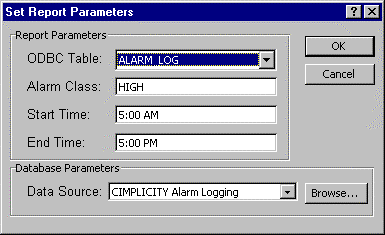
Select either the ALARM_LOG or EVENT_LOG table in the ODBC Table field.
(Optional) Enter an Alarm Class if you want to display alarms only for that class.
(Optional) Enter a Start Time to display data logged from that time forward. If no time is specified, the earliest data will be included.
(Optional) Enter an End Time to display data logged up to the specified time. If no time is specified, the latest data will be included.
Select the ODBC Data Source to be used in generating the report. Your selection must be the same data source that was used to log the data.
If an appropriate data source is not visible in the drop-down list, click Browse to find one.
Click either:
to save the parameters or
to cancel your entries.
![]() Tip: Save your spreadsheet after
setting the report parameters if you want the parameters to be set
the next time you run the report.
Tip: Save your spreadsheet after
setting the report parameters if you want the parameters to be set
the next time you run the report.
|
All steps for reporting alarm logged data. |