Click Set Parameters.
The Set Report Parameters dialog box opens.
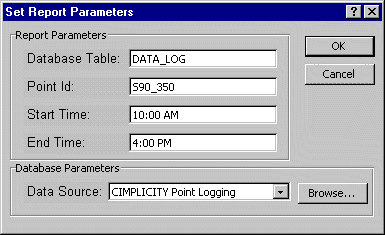
Enter the name of a CIMPLICITY DATA_LOG table or DATA_LOG in the ODBC Table field.
(Optional) Enter a Point ID if you want to display data for a single point. If no Point ID is entered, data for all points in the log displays.
(Optional) Enter a Start Time to display data logged from that time forward. If no time is specified, the earliest data will be included.
(Optional) Enter an End Time to display data logged up to the specified time. If no time is specified, the latest data will be included.
Select the ODBC Data Source to be used in generating the report. Your selection must be the same data source that was used to log the data.
If an appropriate data source is not visible in the drop-down list, click Browse to find one.
Click either:
OK to save the parameters or
Cancel to cancel your entries.
![]() Tip: Save your spreadsheet after
setting the report parameters if you want the parameters to be set
the next time you run the report.
Tip: Save your spreadsheet after
setting the report parameters if you want the parameters to be set
the next time you run the report.
|
All steps for reporting individual point logged data. |