Open Microsoft Excel.
Click File on the Microsoft Excel menu bar.
Select Open.
The Open browser opens.
Find the Report folder in the CIMPLICITY \directory.
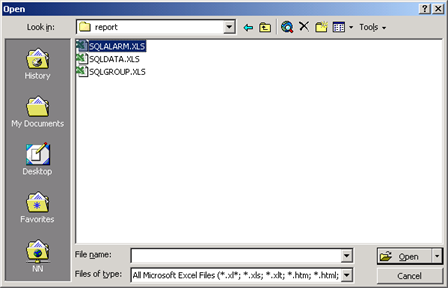
Open a report that is compatible with your version of Microsoft Excel.
A message box appears asking you if you want to enable the macros.
Click Enable Macros.
The selected report opens.
Click Tools on the Microsoft Excel menu bar.
Select Add-Ins…
The Add-Ins dialog box opens.
Check MS Query Add-in.
Click Browse to select the XLODBC.XLA add-in path:
C:\Program Files\Microsoft Office\Office\Library\MSQuery.
Replace any existing XLODBC.XLA add-in, if you are prompted to do so.
Save your updated report.
Repeat these steps for all three report files. You will need to do this only once for each report.
Click OK.
|
All steps for installing MS Query to use with Database Logger. |