You can change the logging conditions for a single alarm from the default conditions specified for the Alarm Logging table. .)
Select the alarm you want to log under different conditions from the default.
Do one of the following.
Method 1
Double-click the selected Alarm ID.
Method 2
Click the Item Properties button ![]() on the ALARM_LOG toolbar.
on the ALARM_LOG toolbar.
Method 3
Click Edit on the ALARM_LOG menu bar.
Select Alarm Properties…
Method 4
Click the right mouse button.
Select Properties… from the popup menu.
The Alarm Properties dialog box opens when you use any method displaying either the default logging conditions or conditions that were previously checked for the selected alarm.
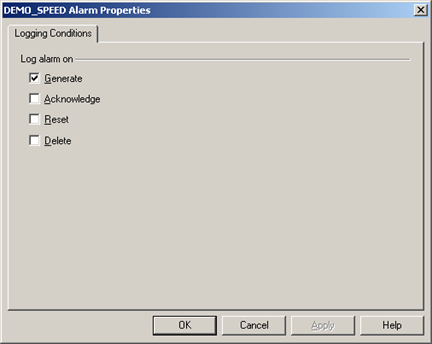
Check the logging conditions that apply to the selected alarm.
Click OK.
Result: The selected alarm will be logged in the ALARM_LOG when its logging conditions occur.
|
All tasks for configuring ALARM_LOG properties. |
|
|
Alarm logging overview. |