Install the Oracle9i or 10g Server on a clean machine.
Install Proficy HMI SCADA - CIMPLICITY 7.0 on a different machine that has a CIMPLICITY supported operating system.
Install the Oracle 9i or 10g Client on the CIMPLICITY 7.0 Server.
Important: The required Oracle client version is v9.2.08 or above. Any version lower than 9.2.08 is not supported.
Note: The installation is a standard Oracle installation.
Consult Oracle documentation for details.
Open the ODBC Data Source Administrator through the Microsoft Control Panel.
Select the DSN tab.
Click .
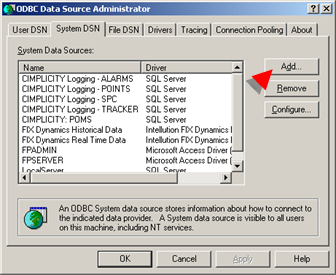
A Create New Datasource dialog box opens.
Create a data source for one of the following.
Important: Make sure the driver is installed before you attempt to configure the data source.
|
Oracle OraHome92 driver |
|
|
Microsoft ODBC for Oracle driver |
|
|
Data Direct 5.1 for Oracle driver |
Oracle OraHome92 driver
Select the Oracle In OraHome92 driver in the Create New Data Source list of drivers.
Click .
An Oracle ODBC Driver Configuration dialog box opens.
Enter the following.
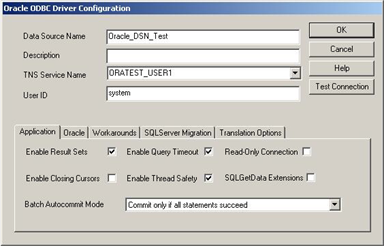
|
Option |
Description |
|
|
Data Source Name |
Name that identifies the data source, e.g. Oracle_DSN_Test. |
|
|
Description |
(Optional) Description to help users identify the data source. |
|
|
TNS Service Name |
<HostName>_<ServerName> selected from the drop down list. Where |
|
|
|
HostName = |
SID created while installing Oracle 9i/10g server on Server machine. |
|
|
ServerName = |
Oracle server name. |
|
User ID |
Name must be an authorized user, created during the Oracle 9i/10g server installation. |
|
Click .
An Oracle ODBC Driver Connect dialog box opens, displaying the Service Name and User Name.
Enter a valid password (that goes with the user ID).
Note: The password was created during the Oracle 9i/10g Server Installation.
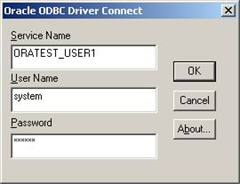
Click .
A Connection Successful message box opens.
Click .
Result: A new DSN is created and listed in System DSN list.
Microsoft ODBC for Oracle driver
Select the Microsoft ODBC for Oracle driver in the Create New Data Source list of drivers.
Click .
A Microsoft ODBC for Oracle Setup dialog box opens.
Enter the following.
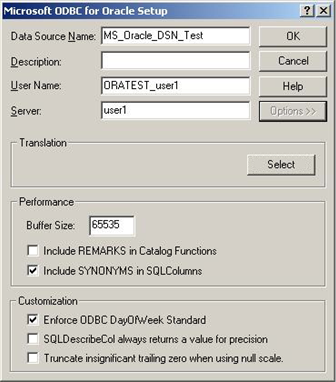
|
Field |
Description |
|
|
Data Source Name |
Name that identifies the data source, e.g. Oracle_DSN_Test. |
|
|
Description |
(Optional) Description to help users identify the data source. |
|
|
User Name |
Name must be an authorized user, created during the Oracle 9i/10g server installation, e.g. <HostName>_<ServerName> |
|
|
|
HostName = |
SID created while installing Oracle 9i/10g server on Server machine. |
|
|
ServerName = |
Oracle server name. |
|
Server |
Name of the Oracle Server. |
|
Result: A new DSN is created and listed in System DSN list.
![]() Note: A valid password
will be required when the ODBC data source is selected in the
Database Logger's Logging
Properties dialog box.
Note: A valid password
will be required when the ODBC data source is selected in the
Database Logger's Logging
Properties dialog box.
Data Direct 5.1 for Oracle driver
Select the Data Direct 5.1 Oracle driver in the Create New Data Source list of drivers.
Click .
An ODBC Oracle Driver Setup dialog box opens.
Enter the following.
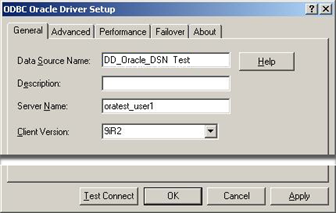
|
Field |
Description |
|
|
Data Source Name |
Name that identifies the data source, e.g. Oracle_DSN_Test. |
|
|
Description |
(Optional) Description to help users identify the data source. |
|
|
Server Name |
Oracle server name, e.g. <HostName>_<ServerName> |
|
|
|
HostName = |
SID created while installing Oracle 9i/10g server on Server machine. |
|
|
ServerName = |
Oracle server name. |
|
Client Version |
Oracle version used for the client. |
|
Click .
A Log on to Oracle dialog box opens displaying the Server Name.
Enter the following.
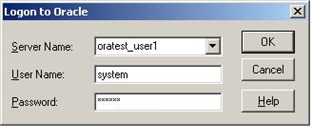
|
Field |
Description |
|
User Name |
Authorized User ID. |
|
Password |
Valid password (that goes with the user ID). |
Click .
A Connection Successful message box opens.
Click .
Result: A new DSN is created and listed in System DSN list.
Oracle Software Requirements
The Oracle client software must be installed in the same computer as the CIMPLICITY software.
|
ODBC configuration. |
|
|
Oracle for CIMPLICITY configuration. |