Enter a name for the network delivery object in the New Document Delivery dialog box.
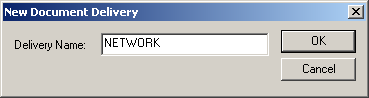
Click .
A Delivery Properties dialog box opens for the named delivery object.
Select NETWORK in the Delivery Type drop-down list.
Parameters for the NETWORK delivery type are as follows.
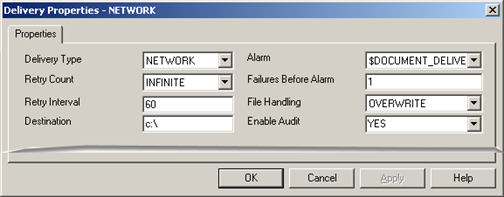
|
Parameter |
Value |
||
|
The type of delivery object. Options are: |
|||
|
|
NETWORK |
Mapped network deliveries (selected in this option). |
|
|
FTP |
FTP deliveries (default). |
||
|
|
HTTP |
HTTP deliveries. |
|
|
CIMPLICITY Alarm that will be triggered if a delivery has failed the number of times specified in the Delivery Failure Count parameter. Note: A default alarm of $DOCUMENT_DELIVERY has been provided, but a custom alarm can be used. |
|||
|
Number of times the delivery object will try to resend an output document before it gives up and flushes the file. |
|||
|
|
Range |
0 through 999 or infinite. |
|
|
Failures Before Alarm |
The number of times the delivery object needs to fail in order to generate the alarm. |
||
|
|
Range |
0 through 1000 failures |
|
|
|
Note: A value of 0 means no alarm will be generated. |
||
|
Time in seconds to wait before a retry will be attempted. |
|||
|
|
Range |
1 through 1000 seconds |
|
|
Determines how to handle the delivery when a remote file of the same name as the one to be delivered is encountered. Options are: |
|||
|
|
OVERWRITE |
Overwrites the existing file |
|
|
APPEND |
Attempts to append the current file to the end of the existing file |
||
|
|
FAIL ON EXISTING |
Fails if the remote file exists |
|
|
A complete path to the mapped drive. |
|||
|
|
Character limit |
100 characters |
|
|
|
Note: If the destination is a mapped drive, CIMPLICITY Service Log On parameters must use an account that has access to the mapped drive, otherwise the PS Delivery will not have access to the mapped drive. The Destination field does not support forward slashes. |
||
|
When set to YES enables, auditing for this delivery object. |
|||
|
|
YES |
Enables audit. |
|
|
|
NO |
There will be no audit. |
|
|
Step 5. Configure delivery objects. |