Click the Common Messages folder in the tree view then click the button in the toolbar.
The FirstPAGE Client Common Messages screen displays.
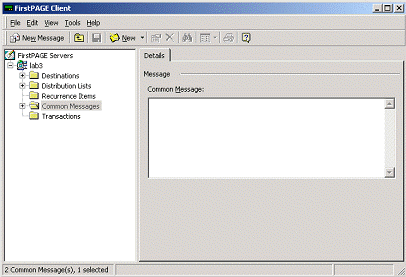
Enter in the desired common message in the text box.
Click the button on the toolbar to save the common message.
The common messages will be assigned an ID number and may be edited or removed by selecting the Common Messages folder in the tree view, then selecting the message to edit/remove it from the right pane.
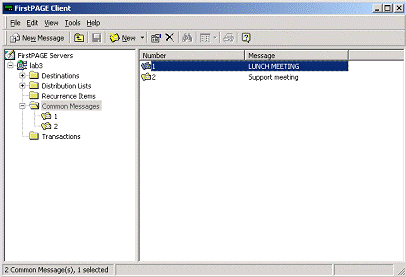
To include a common message in your destination message, click the desired destination from the Destination folder in tree view.
Click the button in the toolbar.
Click the button in the Message screen toolbar to display a list of messages that have been saved.
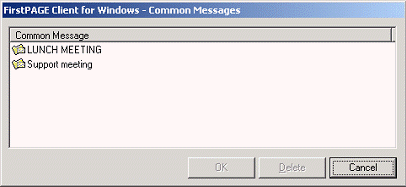
![]() Using common messages in standard
or classic mode.
Using common messages in standard
or classic mode.